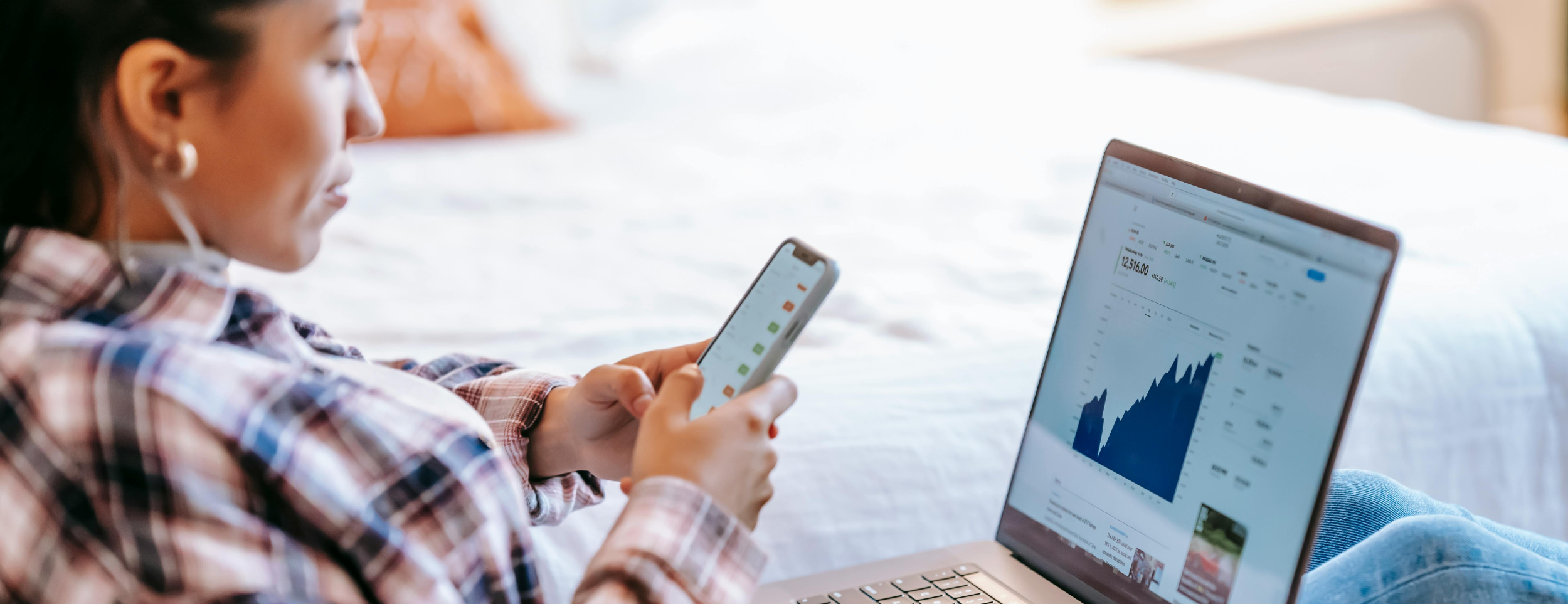
You’ve put a lot of time, effort, and money into your website. Now, you want to get as much traffic there as possible. But how do you track site visitors? Or where they are coming from? Google has two free tools to help you monitor your website. Let’s walk through Google Search Console vs Google Analytics, so you know how and when to use them.
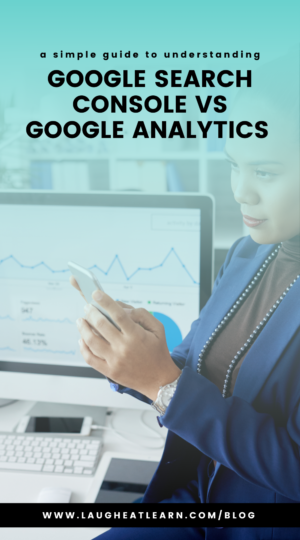
Google Search Console vs Google Analytics
When comparing Google Search Console vs Google Analytics, you might think you’re choosing between platforms, but I recommend using both. The comparison comes down to what these two tools are capable of, and how they will help you understand your website.
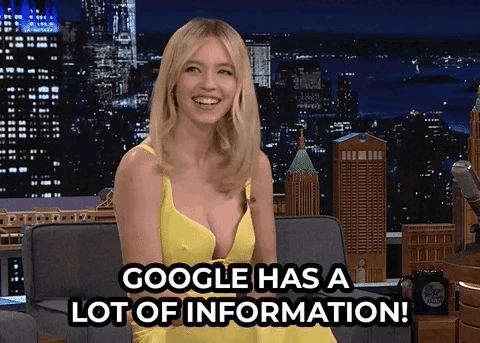
Google Search Console
If you are blogging or working on your site SEO, then you’ll want to use Google Search Console. This free tool helps you monitor your site’s performance in Google Search results, meaning you’ll know what inquiries are leading people to your site and what pages they are viewing.
Using the keywords in Google Search Console, you can update blogs or your site for better search optimization. You can even get ideas for new keywords to use in new or existing blogs for better search results.
Lastly, you can make sure that your pages have been crawled (AKA that the blog you wrote three months ago actually made it onto Google).
Google Analytics
There is some overlap between Google Analytics and Google Search Console, however, Google Analytics has a lot more data on your visitor’s behavior.
Google Analytics can track SEO, paid advertising, purchases, and more. If you have a site shop, like WooCommerce or Shopify, you can track visits to your product page and purchases (which you can use to calculate conversions).
(Need help getting a shop setup with WooCommerce? I got you with the hands-off service here or you can DIY your shop with Settin’ Up Shop with WooCommerce course)
You can set up customized “events” inside of Google Analytics to track the behaviors you’re most interested in. For example, you could track conversions on a sales page.

Setting Up Google Search Console vs. Google Analytics
The process for setting up these tools is a little different. For Google Search Console, you’ll head to their website, select the “Start Now” button, and sign in to your Gmail account. Next, you’ll enter your domain in the pop-up. You may need to set up a DNS record on your site.
To set up a Google Analytics account, head to their website, select “Get Started Today”, and sign in to your Gmail account. Answer the questions until you get inside the account. In order to begin tracking data, you’ll need to install the Google Tag into the header of your website. I use this header footer plugin for WordPress to make setup easy.
(Need help setting up these tools? Sign up for a Quick Task!)
Don’t pin these Google tools against each other. Instead, I hope you see that they are both useful in your website’s success.
Want me to set up and track your website analytics for you? When you become a Worry-Free Maintenance client, I’ll keep your website in tip-top shape with monthly updates, backups, and performance checks. Get 50% off your first month of WFM!
be the first to comment