
You have a folder full of brand photos, and you can’t wait to upload them to your website. You drag and drop them onto your homepage without a second thought. Little do you realize, those stunning brand photos are wreaking havoc on your website. 😅 Behind the scenes, those bulky photos are impacting your website speed and SEO. Let’s talk about how to optimize images for the web, and a free image compression online tool that makes it simple.
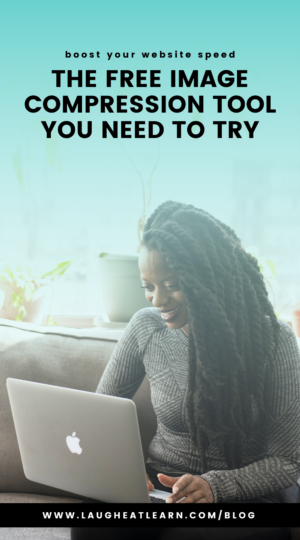
The Problem with Images
Photos are a huge part of your website – in more ways than one. They tell the story of who you are and what you do. They also make up about 64% of your website’s weight. 😳 Every time someone visits your site, your website must load all the images in just a few seconds (or you risk people bouncing from your site).
The problem is many people are uploading unoptimized images to their site. This means the images are large, heavy, and take time to load. Whereas optimized images are compressed and much smaller – which means your site can load faster.
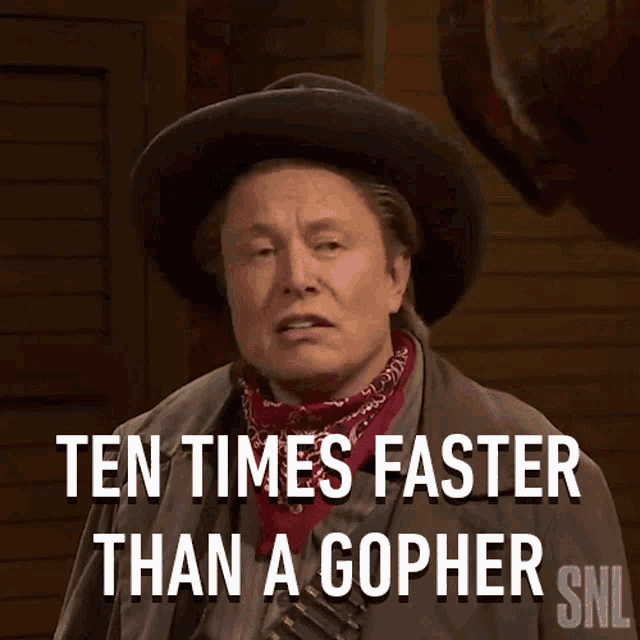
Why Image Optimization Matters
So, why does it matter? Well, there are a few reasons. As I mentioned above, page speed is positively affected when you optimize your images. The risk of people exiting or “bouncing” from your website increases at 3 seconds. That means your website has less than three seconds to make a good impression! It can’t do that if it’s loading heavy images.
Another important factor is SEO. Google knows when a website is slow to load, and it is less likely to rank your pages high when you have a slow, heavy website. Why? It’s bad for user experience. Google doesn’t want to suggest websites where users will end up frustrated because then people wouldn’t trust them to recommend sites!
The Do’s and Don’ts of Image Optimization
You understand the why, now let’s talk about how to optimize images for the web. There are a few general guidelines I recommend following:
❌ DON’T use a compression plugin. I love WordPress plugins, but unfortunately, compression plugins tend to do more harm than good. The plugins themselves are super heavy, and they can mess with your image resolution.
❌ DON’T convert your images to WebP. I’ve noticed this trend recently, and I’m not a fan. It can cause issues with alignment and load times. Stick to PNG and JPEG.
✅ DO compress the image before uploading it to your website. You can use free image compression online, like TinyPNG.
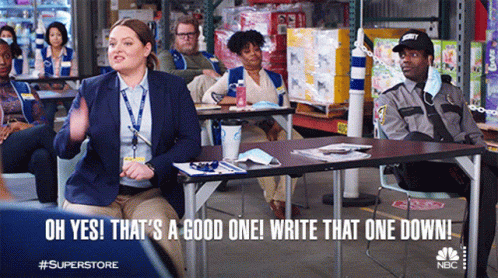
Free Image Compression Tool Online
The best way to optimize your images (and maintain a high image resolution for the web) is to use this free image compression tool online: TinyPNG. Just drag and drop your full-size images and convert them into a PNG or JPEG.
Once you have your compressed images, you can upload them to your website! I like to save my full-size and optimized images in separate files on my computer, so I make sure I’m always using the right ones for the site!
Looking for more website tips? Learn how to write effective, SEO-driven blogs or optimize the products on your website for SEO.
be the first to comment