
Getting a new website is always exciting. It’s a chance to claim your space on the internet and create a home for your brand. What people don’t tell you is that putting together a website can be a finicky process. Websites also are not a one-and-done type of business tool. In fact, many business owners make the same common WordPress errors when they first establish their site.
The good news is that these errors can be fixed! The bad news is that if you neglect these common WordPress errors, it can cause some serious issues with your site.
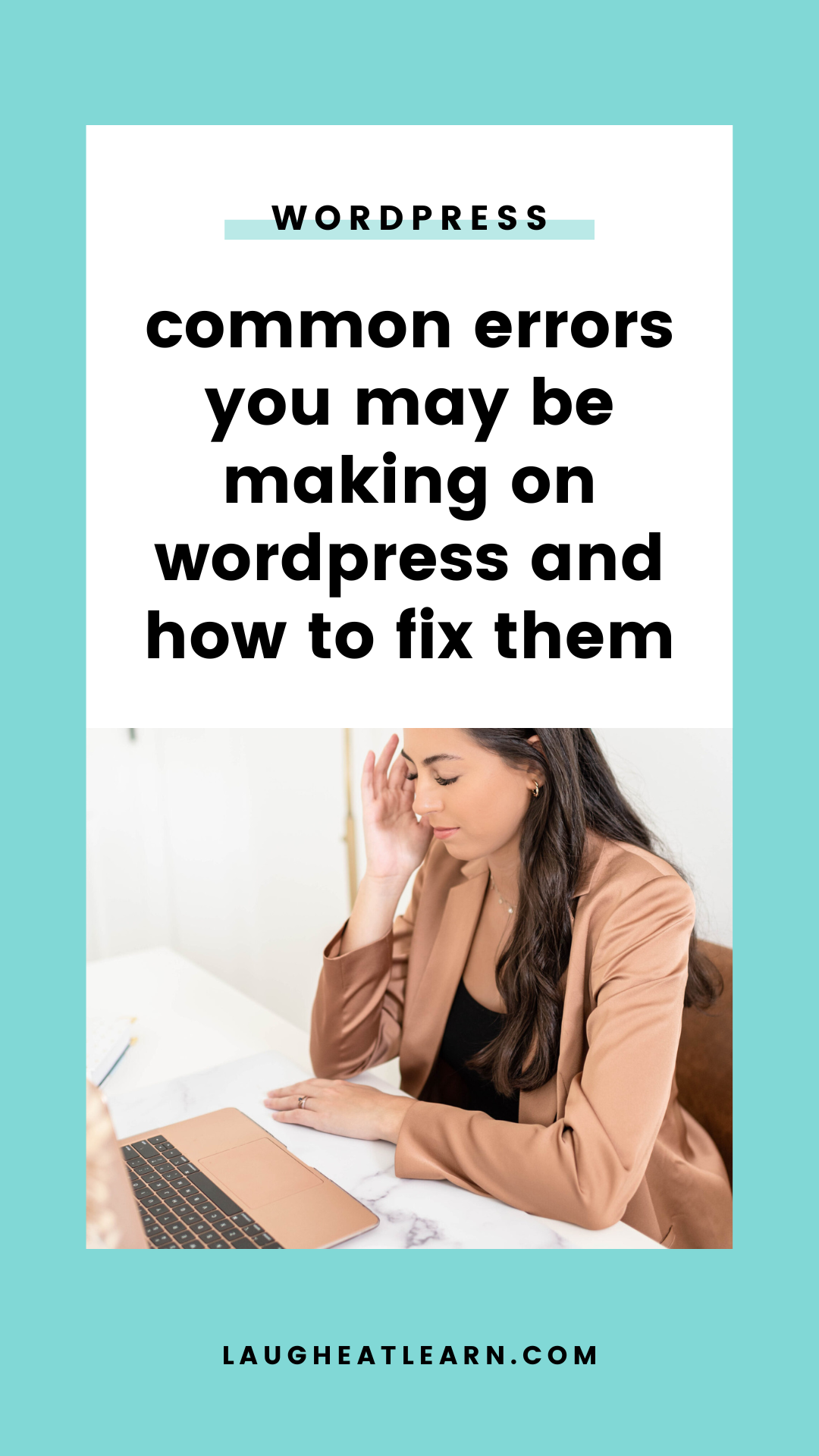
Need to fix these wordpress errors in the future? Pin it to save!
#1 Permalink Structure
A permalink is a URL for a page or post on your website. Its importance lies in the name…it’s supposed to be permanent! A common WordPress error is changing the permalink after a page is live.
You might use a permalink to create pins, create a blog or email CTAs, and so on. However, you decide at some point to change the permalink.
When someone clicks on the pin or CTA that has your original permalink, they will end up on a 404 or error page, and they won’t be able to access your content. Missed opportunities! 😅

#2 Favicon
Right now, take a peek at the top of your browser at your twenty open tabs. (Yeah, my browser looks the same way. 😉) Next to each website, you can see a little icon. That is your favicon.
A common WordPress mistake is not changing or adding your unique favicon when building a website. Luckily, it’s a simple fix that will have your website feeling branded from footer to favicon.
Head to this Favicon Generator and decide what type of favicon you want to use. In WordPress, head to appearance > customize > site identify > select site icon. There you can upload your favicon. (Psst, some themes may have a different location, so hit up Google if your Favicon is in a different spot.)
#3 Ignoring Updates
As someone who selects “ask me later” on every computer update that comes my way, I am guilty of seeing updates as optional. However, when it comes to your WordPress site, you have to stay up to date.
This common WordPress error can actually lead to website crashes, general website issues, and creating entryways for hackers. 😨 Yeah, we definitely don’t want that!
If you need help keeping your WordPress site up to date, I offer worry-free WordPress maintenance. The best part? You can choose exactly how much (or little) support you need to fit your needs.

#4 Reducing the Size of Your Images
You’ve probably heard about optimized images. These allow your website to load quicker and with less issues. However, a common WordPress mistake is optimizing or compressing images using clunky plug-ins. These plug-ins will return blurry, poor-quality images that don’t look great on your website.
Instead, I recommend using tinypng.com to compress. The quality is much better and compressing before you upload tends to have better results.
#5 Not Running Backups
Raise your hand if your website is in serious need of a backup. (Caught ya. 🚨) Jokes aside, backing up your website can be a lifesaver if something ever happens, like a website crash or an update that breaks your functionality. Personally, I use BackupBuddy* and UpdraftPlus* for easy backups.
You can simply use a backup of your website and fix the issue. Not sure how to backup your WordPress website (or don’t want to stress about it)? Website backups are a part of my worry-free WordPress maintenance packages, so you don’t have to fret about a website crash. Learn more about worry-free maintenance here!
Want more tips on navigating WordPress? Check out all of the WordPress tutorial blogs here!
This blog post includes affiliate links. I earn a small percentage of sales made through these links. Affiliate links are indicated by an asterisk (*).

be the first to comment