
You may have heard about site backups, but if that left you scratching your head (or wondering why you need to do that in the first place), you’ve stumbled across the right blog. Backing up your WordPress website isn’t a pointless item on your to-do list, it can save you some serious time, stress, and money.
This blog post includes affiliate links. I earn a small percentage of sales made through these links. Affiliate links are indicated by an asterisk (*).
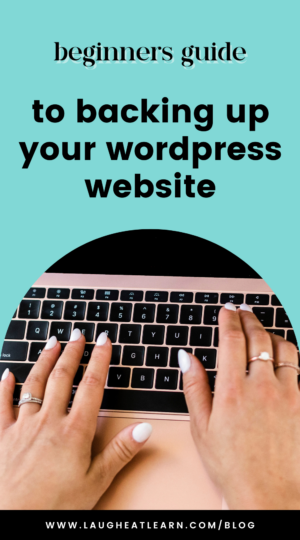
Not sure how to back up your website? Pin to save!
The Importance of Backing Up Your WordPress Site
Let’s be real…shit happens. Technology isn’t perfect, and the internet has some ill-intentioned people snooping around. Backing up your WordPress site protects you from anything that could go wrong. Here are a few reasons backups are essential –
#1 Mistakes Happen: We all make mistakes. You might accidentally mess with something on your site, forget to update plugins, or delete something you really need.
#2 Site Security: The reality is that malware, viruses, and hackers do exist – and they are on the prowl for vulnerable sites. If your site becomes infected, you’ll need that backup!
#3 Peace of Mind: You’ve likely spent hours (and lots of money) building your site, blogging, uploading products… The list goes on. Why risk losing it all?
I’ll just put it this way. I’ve never had a client regret backing up their site. But I’ve had some who regretted the fact that they didn’t.
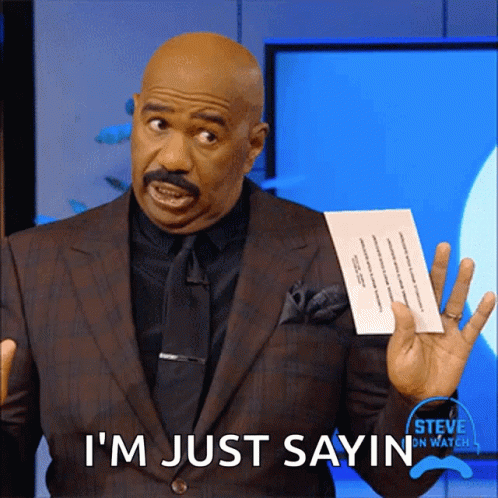
Plugins for WordPress Site Backups
The good news is that backing up your WordPress site can be simple. It’s likely that your hosting platform advertises backup services, but I wouldn’t count on it. Unless you are doing the backups yourself, there is no way to know for sure.
But as I said, it doesn’t have to be challenging. There are plugins for WordPress site backups that make the process easy, including Updraft* and Solid Backups*. Personally, I use Solid Backups with my Worry-Free Maintenance clients, and I really like it.
How to Backup Your WordPress Site
Now that you understand why you need to back up your site and have some handy WordPress plugins to help you out, let’s talk about how to actually do it.
First, I recommend setting up a schedule for backups to happen daily or weekly. If you have a very active website or blog, definitely shoot for daily. You might get away with monthly backups if you are not as active.
To back up your site, you’ll need to follow the instructions for your specific plugin. For example, with the Solid Backups* plugin, you’ll head to the Solid Backups tab in your dashboard. There, you can see your previous backups, start a new backup, or create a schedule for backups to run automatically!
I recommend storing your backups in cloud storage so you don’t eat up space on your site.

Want Help Backing Up Your WordPress Site?
With Worry-Free Maintenance, I’ll run daily backups of your entire site, weekly database updates, and monthly backups of media, plugins, themes, and more. All your backups are stored on my server, so they won’t take up any additional space on your website.
Worry-Free Maintenance is more than just backups, though. I’ll also handle your site security, spam, performance, provide you with monthly reports, and more! Learn more about Worry-Free Maintenance.
be the first to comment