
Sometimes you’ll need to add a admin to your WordPress so they can gain access and do needed tasks for you. Great news – it’s easy peasy and only takes a few minutes to complete.

Ready to add an admin to your WordPress? Pin it to Save!
- Sign onto your WordPress website, on the dashboard go to Users → Add New.
- Add the following required info:
· Username – This cannot be changed so make it simple for your new admin, like their name.
· Email – Add the email address to your new admin here. - Check the box “Send this password to the new user by email”.
- Select Admin within the dropdown options. using the dropdown.
- Click “Add New User”
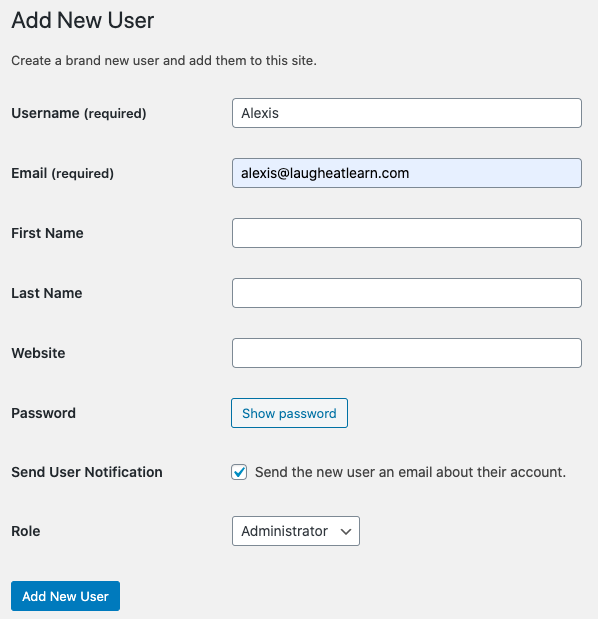
Your screen should look exactly as above when adding someone! This will shoot them an email letting them you added them to your website and then they’ll be able to setup their own password and access your site moving forward.
be the first to comment