
Thinking about migrating to WordPress? Or designing a brand new site on WordPress? There are tons to love about WordPress, from the flexibility and customization options, but it does come with a bit more maintenance than other platforms like Squarespace or Wix. Let’s talk about six things you need to know before moving to WordPress, so your site runs smoothly – and safely.
This blog post includes affiliate links. I earn a small percentage of sales made through these links. Affiliate links are indicated by an asterisk (*).
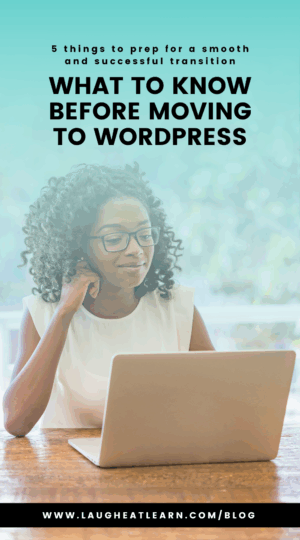
Want to migrate to WordPress? Pin to save!
What Should I Know Before Moving to WordPress?
As a WordPress website designer, I get asked this a lot. And it makes sense. You want to know if a website provider is a good fit for you before you make the commitment. Here’s what I tell my clients –
#1 There’s a Difference Between WordPress.com & WordPress.org
This is one of the biggest points of confusion when it comes to WordPress. I share an in-depth comparison on this blog, but I’ll give you an overview here as well. WordPress.com is what’s known as the “free” version of WordPress (even though technically, they are both free). This is a standard blogging platform, similar to Blogger. You have some pre-installed themes to choose from, and that’s about it when it comes to customization.
WordPress.org is also free, but you’ll need to invest some money to get the site running. When you think of a full-on website with multiple pages, customizable layouts, and membership hosting, you’re thinking of WordPress.org.
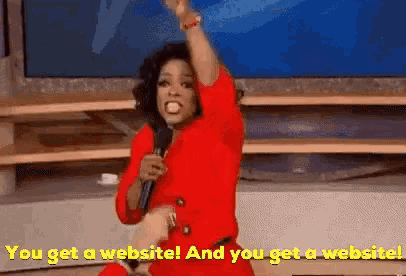
#2 WordPress is More than a Blog or A Website
One of my clients’ favorite parts of WordPress is that it can do it all (or at least, it can do a lot of things). Want to sell products or services on your website? You can! Want to host a membership on your site? That’s possible too! It’s nice to have everything under one roof, as opposed to paying for multiple platforms or sending customers to multiple sites.
Hosting a site shop or membership does require extra setup, though. If you want help adding a shop or membership portal to your WordPress site, book one of my shop setups OR you can join my DIY course, Settin’ Up Shop with WooCommerce here.
#3 You’ll Need to Maintain Your Site
One surprise when moving to WordPress might be the maintenance. Outdated plugins and a lack of security can pose a threat to your website, so you’ll want to consistently update and back up your site. Luckily, there are plugins that can help, like SolidBackups* for automated site backups and Solid Security Pro* for site security.
My Worry-Free Maintenance clients never have to stress about site maintenance. For as low as $30 a month, I keep their website up-to-date, secure, and backed up. 🙌🏻
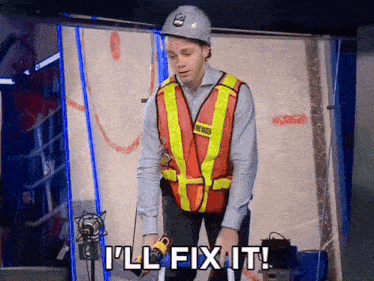
#4 WordPress is Great for SEO
One of the benefits of moving to WordPress is the SEO support. Unlike other sites, WordPress puts SEO front and center. You can easily add meta descriptions, update URLs, add alt text, and more. You can also use plugins like Yoast and Rank Math that help you optimize your blogs and web pages.
#5 You’ll Need to Purchase Hosting
WordPress.org is self-hosting, which means you’ll need to purchase web hosting separately. Essentially, WordPress is a Content Management System, but in order for your website to be searchable and show up online, you’ll need a host. Hosts will provide you with a domain and keep your website running smoothly. My favorite hosts are Tech Surgeons* (mention my name and get a discount!), SiteGround, and BlueHost.
If all of that sounds a bit confusing, don’t worry. When you hire a WordPress designer, like me!, they’ll take care of your WordPress setup and installation. Plus, I always leave my clients with tutorials, so they know how to care for and navigate their site once I’m gone.
Moving to WordPress can feel exciting and overwhelming. I get it! My blog is packed full of WordPress tips, from monthly maintenance to selling resources in your site shop. You can also schedule a Pick My Brain session to ask me anything about WordPress.
be the first to comment