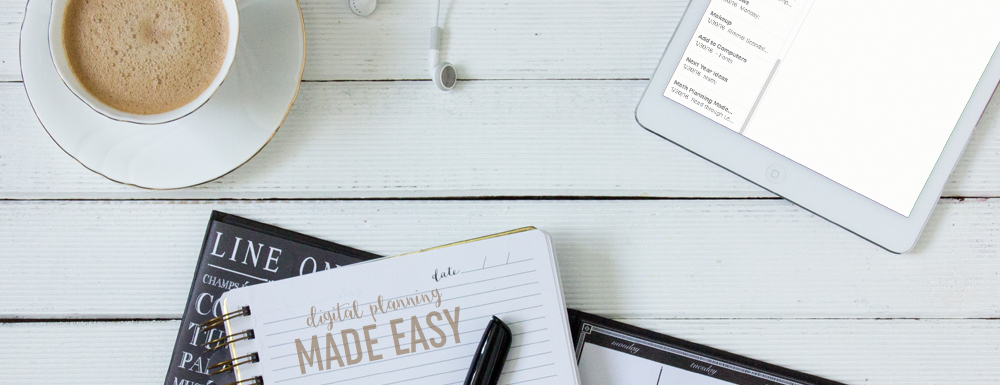
Today I’m sharing how I balance my school life with mobile planning checklists using iCloud. When I’m on the go, having everything digital is the only way to go. I can easily add to my notes on my phone or my computer and keep track of everything I need to get done.
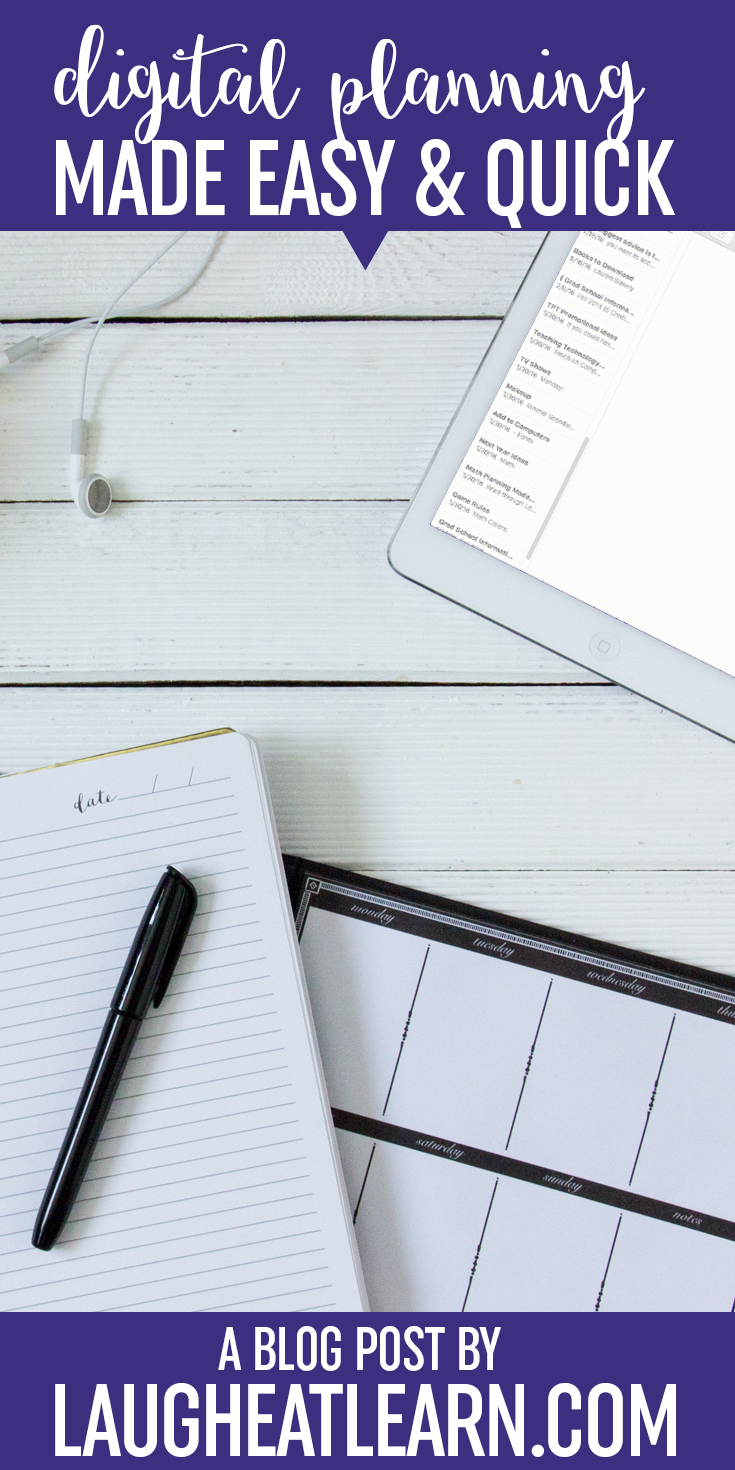
Need to simplify your on the go life? Pin it to save!
If you know anything about me, I love lists and technology. The two together go hand in hand in my book! This is perfect for all you, on the go teachers and the best part is it’s completely free and available on both Windows and Apple!
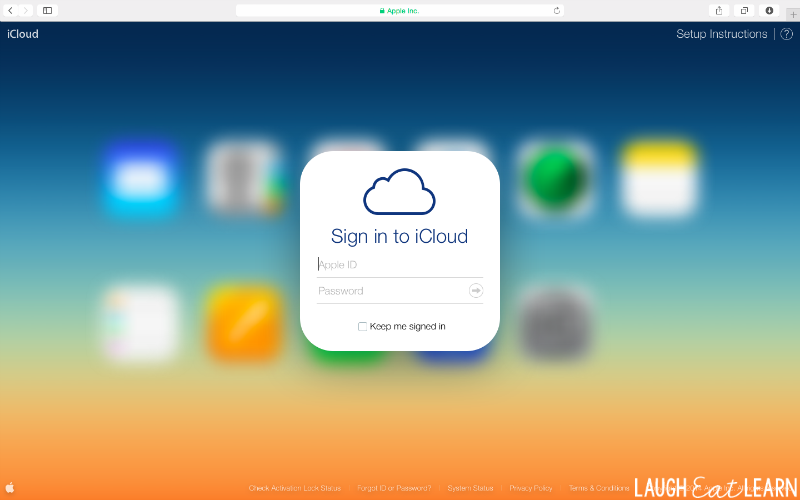
Step 1
Start off by going to iCloud.com on your Windows or Mac and sign in with your iTunes account (who doesn’t have one of those?!).
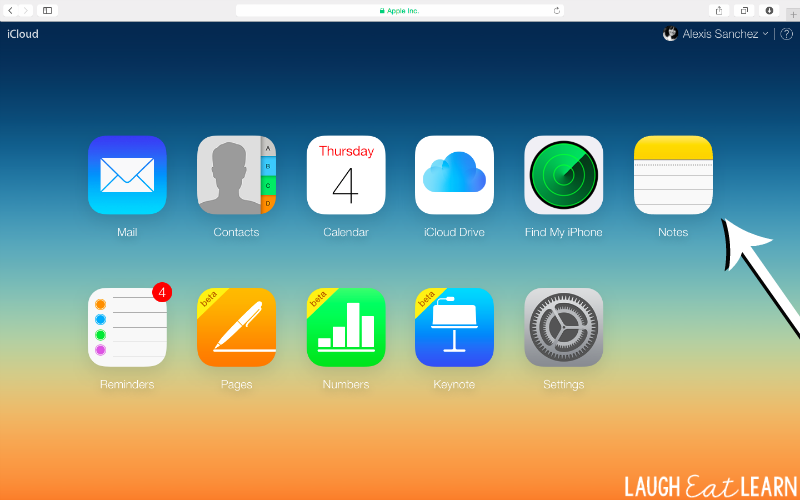
Step 2
After signing in, click on the Notes button.
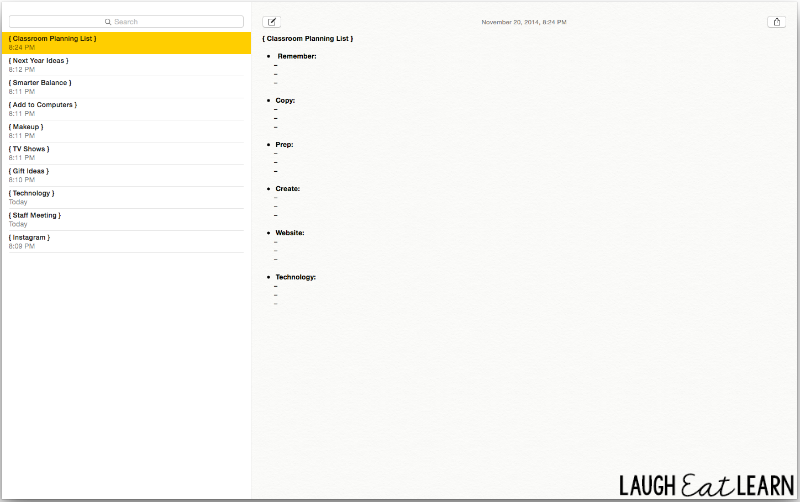
Step 3
You’ll want to create a new note by clicking the little icon that looks like a post-it and pencil. Create your title, think of your subjects you want to include in your checklist. I love being able to see everything on one screen!
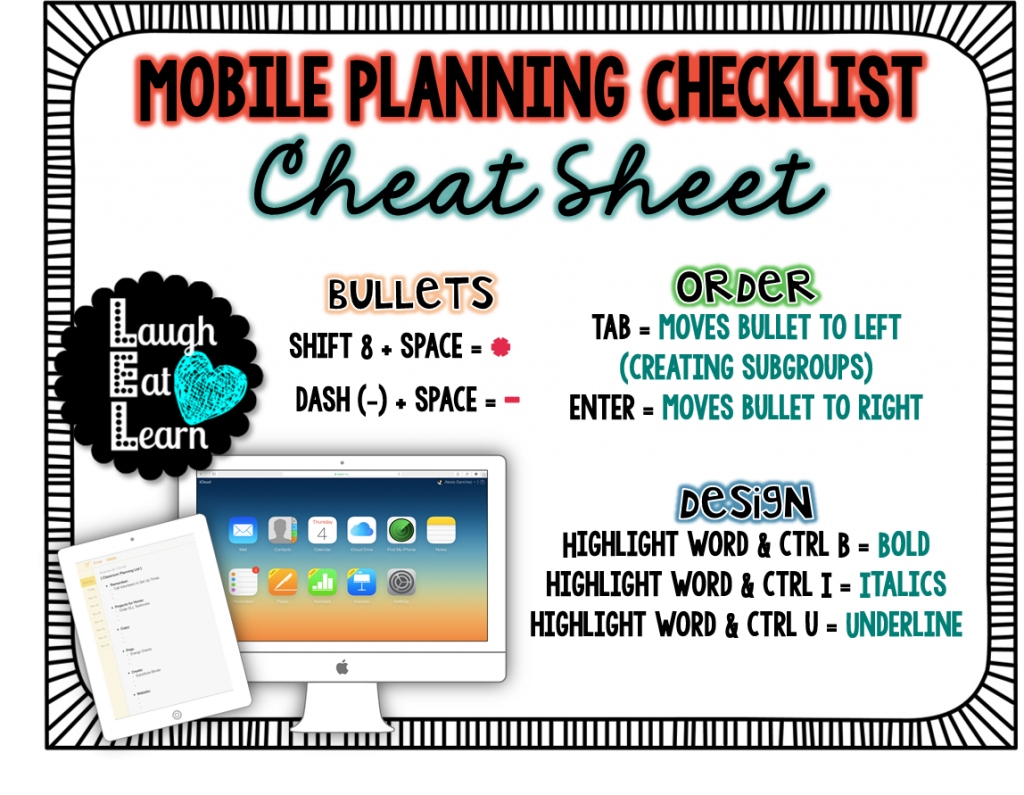
Here is a cheat sheet of the keyboard codes you can use to customize your checklist! You can make a column of bullets by adding a space and skipping a line like I have above!
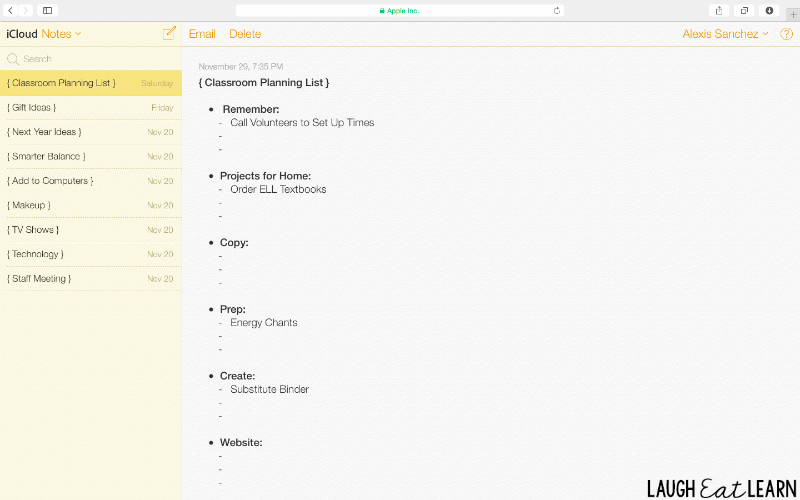
Now you are ready to go on any device! Making it so much easier to check off those everyday things! I hope I’ve inspired some of you to go digital.
Update
Since I originally wrote this blog posts, there have been major updates to the notes and icloud apps. You can now easily add in bullets and checkboxes without any special coding or spaces. Give it a try, it’s so much easier now!
be the first to comment